Setup Employees
Note: Your account either needs to be an admin or have Employee dashboard access.
Navigate to Databank – Employees
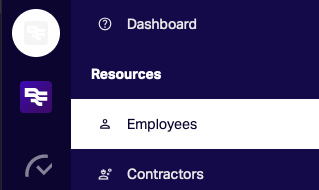
Create on Create on the top right.
Depending if you have a simPRO integration connected or not, you can create an employee using details from a simPRO employee. If you choose to use a simPRO Employee, then any simPRO related integrations to the employee will be linked.
Fill in the Employee details and click on Create at the bottom of the form.
- Only First Name and Last name are required fields.
Once you have created the employee, you will see tabs appear on the screen.

Navigate to the Login tab.
- Select User Login Enabled
- Enter in a username – this has to be unique for the employee
- Click Update User
A Reset Password prompt will appear, which will be where you set the employee password.
- Enter in the New Password
- Confirm the New Password
- Click Update Password
Now that you have created the employee login, you need to give them Mobile access.
Navigate to the Mobile tab.
- Select Timesheets
- Click Update